Home | CSS | Tables | Images | Typography | Layout | Devices | Color Theory | Forms | DW Features | Resources | Accessibility
To create a caricature of yourself you need to take the following steps:
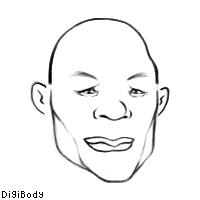
Rollover Images: A rollover images are images that are displayed when the visitor moves the cursor over the original image.
Simple Rollover: A simple rollover is a graphic that has just two states: normal state and mouseover state.
Disjointed Rollover: A disjointed rollover is when the visitor moves the cursor over one image and another image on the page changes.
Navigation Bars with Multiple Rollover States: The navigation bar allows each button to display four states: up, over, down, and over while down. Instead of working with two images for each rollover, this rollover requires users to work with four.
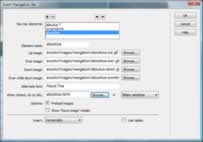
If you use a digital camera to take pictures for a Web page, there's a few things you'll need to do with your images to prepare them for the Web. At the very least the photos will need to be rotated, cropped, and resized. JPEG is known as a "lossy" format, because the compression scheme causes the image to lose detail and clarity each time the image is edited and saved. you can use HTML to change the size of your images on the Web page by specifying the height and width in the IMG SRC tag.
While it is advisable to specify actual image height and width via these tags, it's not advisable to use these tags to change the image display size for a few reasons.You're forcing your viewers to download larger files then they need. Cropping your photos before putting them on your Web page will result in smaller files and less download time. Browsers don't do a very good job of resizing images. The images are going to look either blurry or blocky if you resize them via the browser. GIF images are the worst. Never resize GIF images via the browser; they'll look awful! Resizing in the browser requires more time to render the page and uses more of your viewer's system resources and RAM.
When trying to find the dimensions of an image, each image is a specific number of pixels wide and a specific number tall. You can find the total number of pixels in the image by multiplying the width by the height. You’ll get a true feeling for the pixel size of your image when you view it at 100%. A file size is frequently expressed in bytes, kilobytes (kb) or megabytes (mb). A byte generally represents a single character, digit , or symbol (including a space) of data. Each byte is composed of 8 bits. Bits are represented as "0" (off) or "1" (on) and are the simplest unit used for operations in the processes of computers. This is referred to as a "binary" system of representation.
Below is a print screen of editing an image in Dreamweaver:
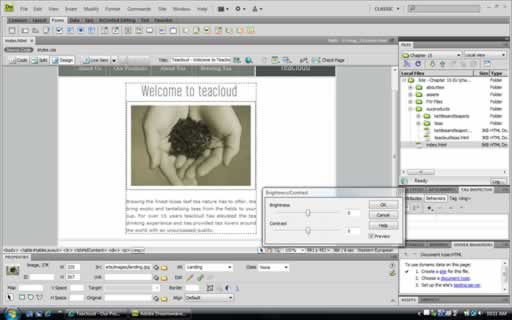
Below are three reference links related to this subject: